This is a video guide on how to map/connect whogohost domain to blogger.
In this guide, I will show you;
- How to connect a custom domain name from Whogohost to Blogpsot/Blogger
- How to create Google A records for your domain name before pointing to blogger
Let’s get started (watch the video above for a detailed guide).
SEE ALSO: How to connect your website to Google Search Console
Steps to connect the WhoGohost domain to Blogger
- Create and log in to your blogger account/dashboard
- Go to SETTINGS inside your dashboard
- Look for PUBLISHING
- Click on CUSTOM DOMAIN
- Enter your domain name like: www.example.com
- Go to Whogohost client area to create DNS Zone for your domain
- Create 4 A records and 2 CNAME records (watch the video for more understanding)
Why use a custom domain name on your blogger blog?
- Using a domain name will make your blogger blog look professional.
- You’ll be trusted by your audiences the more
- You can apply for Google AdSense without fear of not being able to use it again once you switch from a free subdomain account
- You can apply for other AdSense alternatives that do not accept free subdomains
SEE ALSO: How to make your blogger blog open on Glo network
4 A records to use as shown in the video
Below are the 4 A records you need to connect your domain to Blogger. It is the same for everybody who wants to connect their custom domain name to Blogspot.
- 216.239.32.21
- 216.239.34.21
- 216.239.36.21
- 216.239.38.21
2 CNAME Records to use
The CNAME records are unique to blogger accounts.
- NAME: www and the destination is ghs.google.com
- NAME: a string of code and the destination is also a string of code (you will see this in your blogger account.
Wrapping up how to connect whogohost domain to the blogger
In this guide, I just showed you how to map or redirect your Whogohost custom domain name to your blogger account without paying anyone for it.
Were you able to do it? Let me know in the comment below.
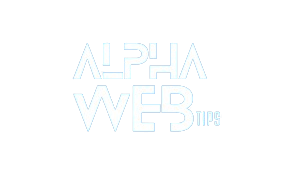





Leave a Reply