This is a detailed guide on how to use Local WordPress Server for your WordPress development workflow.
In this guide, you will learn how to set up WordPress locally on your laptop/computer without buying any domain or hosting.
Working on WordPress locally is one of the best things you can do if you want to master WordPress and become a professional WordPress developer this year.
Why you need to use a Local WordPress Server
If you want to be able to work locally on your laptop as a WordPress developer without purchasing any hosting or domain name, you will need a WordPress Local Environment. It gives you room to practice whatever you may learn and test things out before you move to a live server (where everyone can access it).
Example of Local WordPress Server for Developers
There are a few Local WordPress Servers out there you should be aware of. Some handle more than WordPress development while one of them is built solely for WordPress Development. Examples of Local WordPress development tools are:
- Local by Flywheel
- XAMP
- Docker
- MAMP
And the coding IDE we recommend is VS Code. You will need it with any of the tools mentioned above.
How to use Local By Flywheel
Out of all the Local WordPress development tools, we prefer Local by Flywheel. The video above explains how to set up Local by FLywheel and use it. To download Local by Flywheel, visit localwp.com
Why we recommend Local by Flywheel
- It is completely FREE
- Built for WordPress Development
- Easy to migrate to a live server
- Live server installation: You will be able to share your local site with your friends and family to see
Wrapping up Local WordPress Server to use in 2024
As a WordPress developer, you can never go wrong building your website (themes or plugins) first on the local WordPress server and in this article, we have given you a heads up. Go ahead and create a testing website on local by flywheel if it’s your first time.
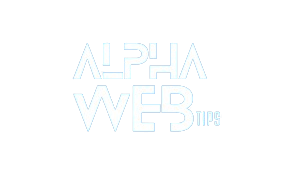










Leave a Reply